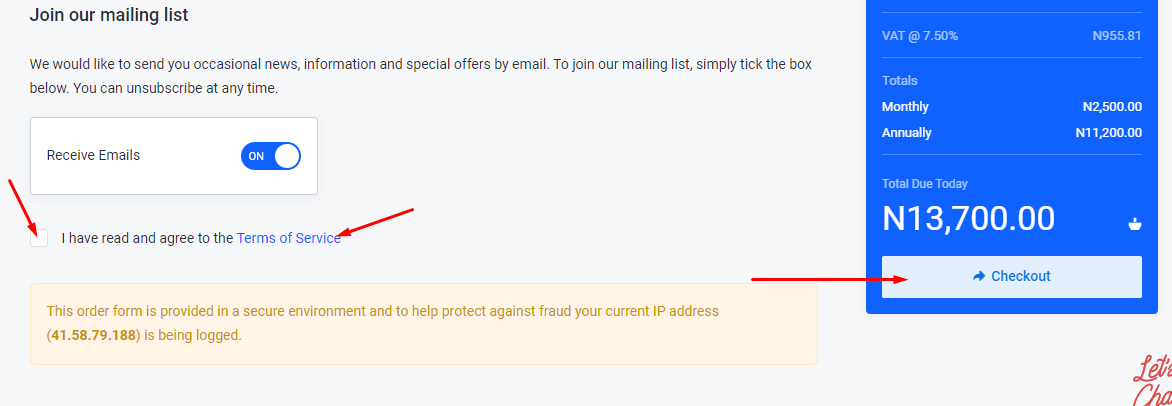There are actually different ways of placing this order, but the steps below would highlight just one of them
- Visit https://www.whogohost.com/ and click on Hosting->Get Web Hosting
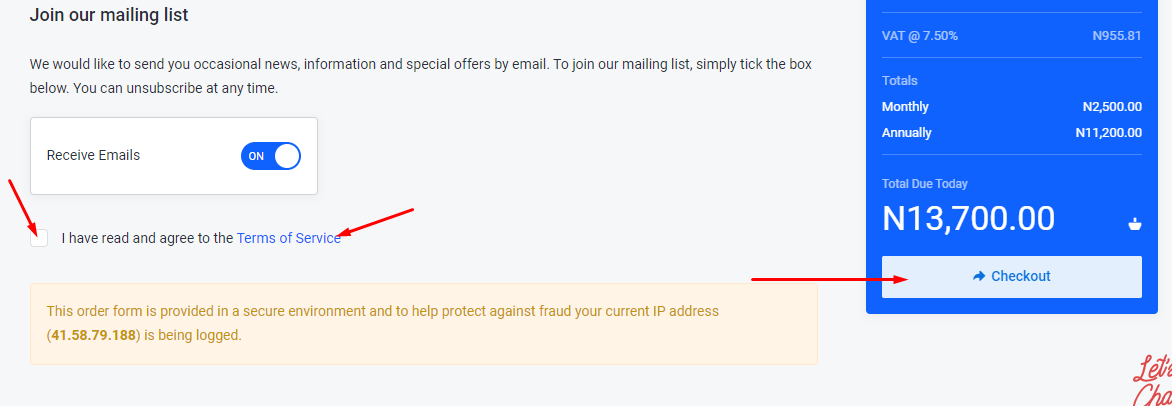
2. Next, check out all the available hosting packages and click on the Choose Plan link to order the hosting package of your choice.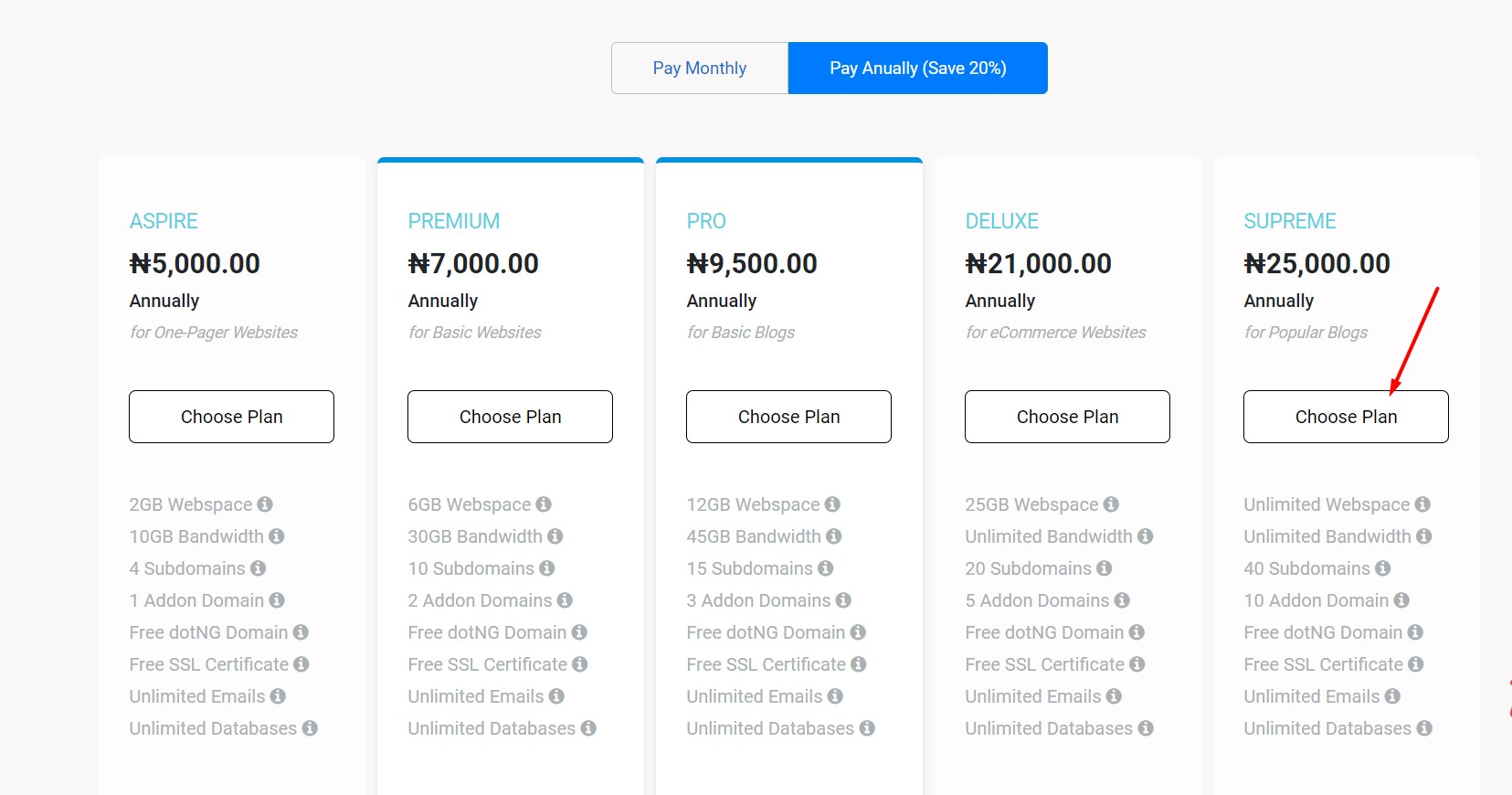
3. Next, enter the domain name you would like to register. If you would like to transfer your domain instead, click on the Transfer your domain from another registrar and enter your domain and EPP code. If you already have a registered domain name with us or with a different registrar and you do not wish to transfer it to us, choose the option for I will use my existing Domain and Update My nameservers.
Once you are done, click the Check button to see if the domain name you intend to register is available. If it is, click on the option to continue.
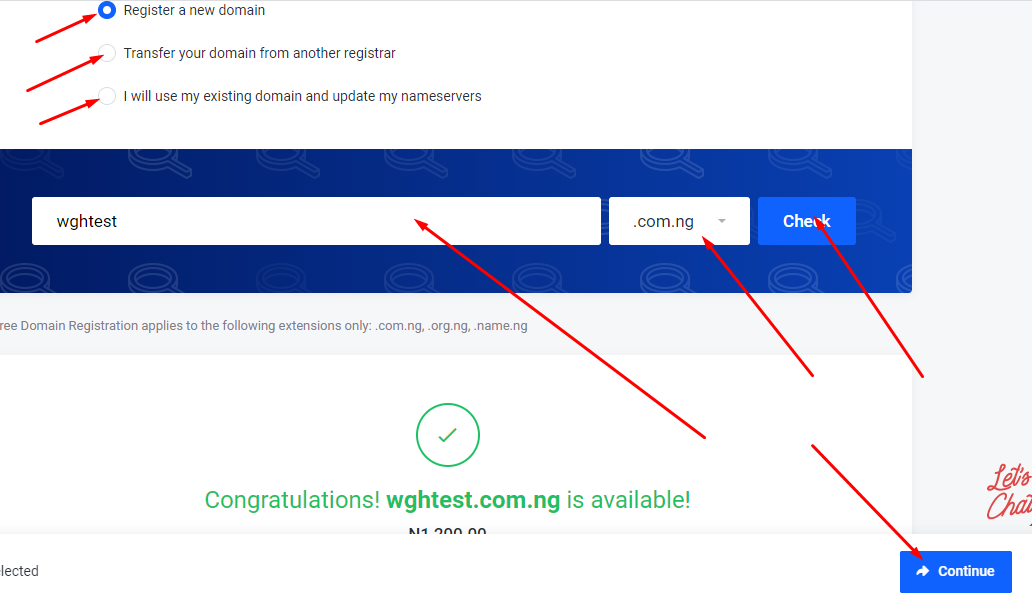 Please note, We offer .com.ng, .org.ng, and name.ng domains free for life, (if you intend to use any of the earlier mentioned domain extensions as your primary domain), with every shared hosting account on the annual plan. You may select other domain extensions of your choice. Once you are satisfied, click on the Check button to proceed.
Please note, We offer .com.ng, .org.ng, and name.ng domains free for life, (if you intend to use any of the earlier mentioned domain extensions as your primary domain), with every shared hosting account on the annual plan. You may select other domain extensions of your choice. Once you are satisfied, click on the Check button to proceed.
4. Next, choose the billing cycle. 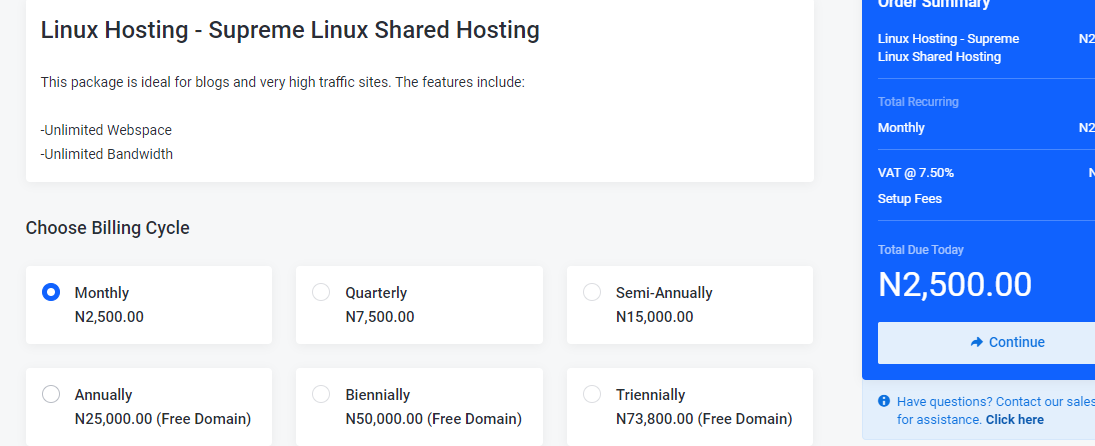
5. If you would like to get any of our Addon services, like Sitelock, Codeguard, Certum SSL certificate, Spam Experts Email Security, Marketgoo SEO tools, and Web design Requests, scroll down and click on any of them. these are very useful services. Once satisfied, click the Continue button to complete the order.
6. The next page is the Review and Checkout page. Here you will find a summary of what you ordered for.
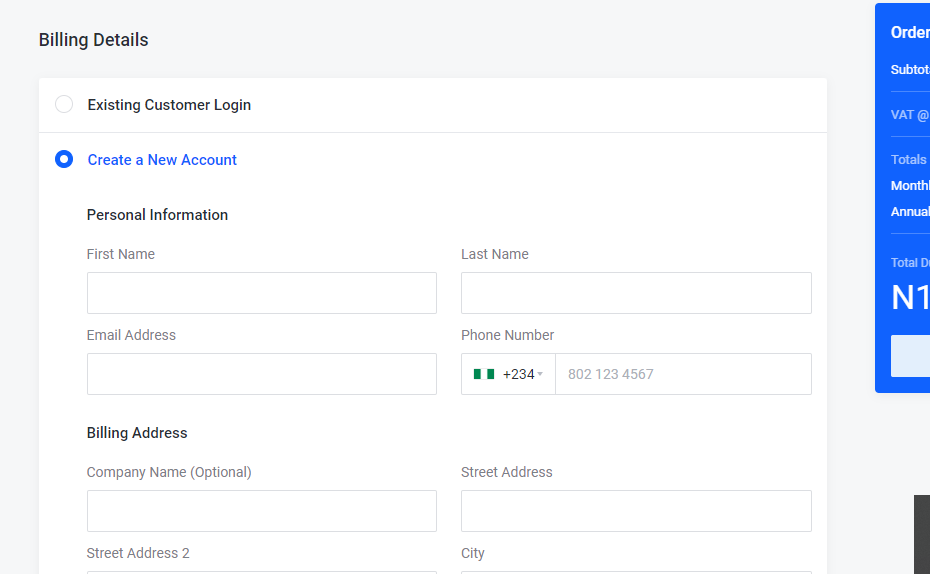
7. If you are a new customer, click on the option to Create A New Account and fill all the spaces provided. If you are however an existing customer, however, you may click the Existing Customer login option and fill in your details.
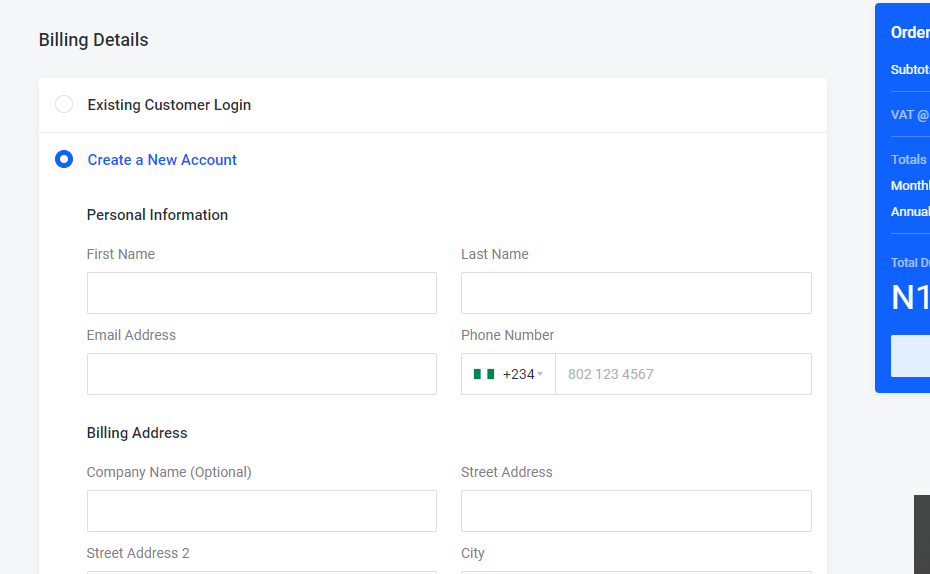
8. The Domain Registrant contact details show who owns the domain name and this information will be displayed on the WHOIS platform. You can choose to use the default contact, which is the same as the details you used in registering on our website, or If you would like to use different details for the registrant's contact, click on the drop-down and choose the option to Add New Contact.
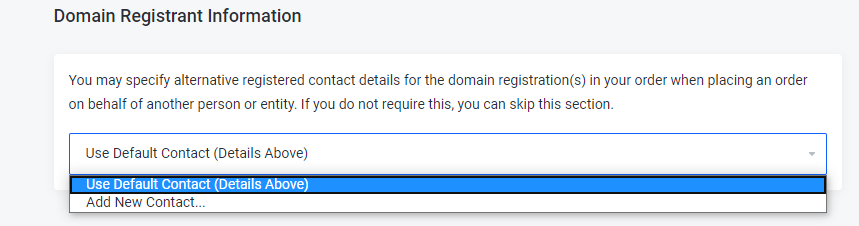
9. Choose your payment method.

10. Once you are done, read and accept the terms of service and click on Checkout to complete your order.