Connecting your domain name to the Squarespace account can be done without a hosting account. To achieve this kindly follow the steps below:
You can also click to watch a video on how to map your domain name to your
Step 1
Log in to your Squarespace account
- In the Home menu, click Settings, then click Domains.
- Click Use a Domain I Own.
- Enter the full domain name you’re connecting in the Enter Domain field, then click the arrow.
- Click Connect Domain
Step 2
After you click connect, the DNS Settings panel will appear. This panel shows the records you must enter into your Whogohost account to connect your domain to your Squarespace site. Keep this panel open for your reference.
Step 3
In a new browser tab or window, log into your Client account with Whogohost, Click on Domains and also click on Manage DNS, then click on edit zone of the domain name you want to connect
Add the first CNAME
In the first line of your Squarespace DNS Settings, copy the unique code that appears directly below the Host column. The unique code is a random string of numbers and letters that must point to verify.squarespace.com., add that to the new record and click on Add record
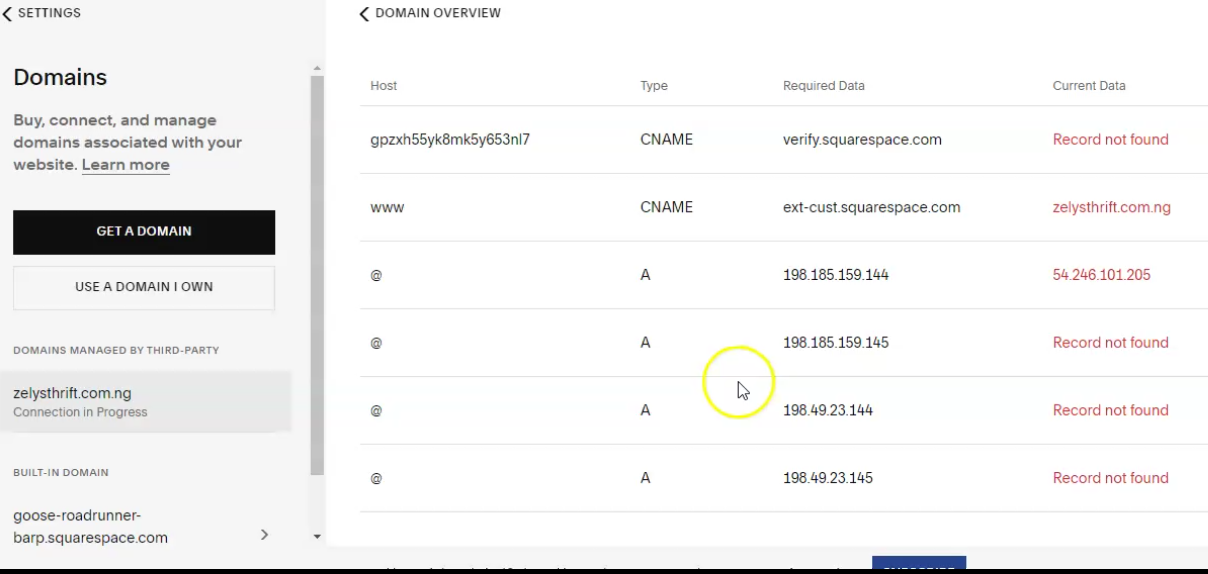
Add the second CNAME
In the second line of your Squarespace DNS Settings, www appears directly below the Host column. This record must point to ext-cust.squarespace.com, add that to the new record, and click on Add record
Add the A records
In the last four lines of your Squarespace DNS Settings, you'll see four IP addresses in the Required Data column. Each of these displays @ in the Host column.
From your Whogohost account, click on add record, select A record, and add the IP address to the required data
Repeat the same process for the remaining A record and always click on Add Record, to get the record saved. Once this is done, return to the DNS Settings with Squarespace and click on Refresh Records
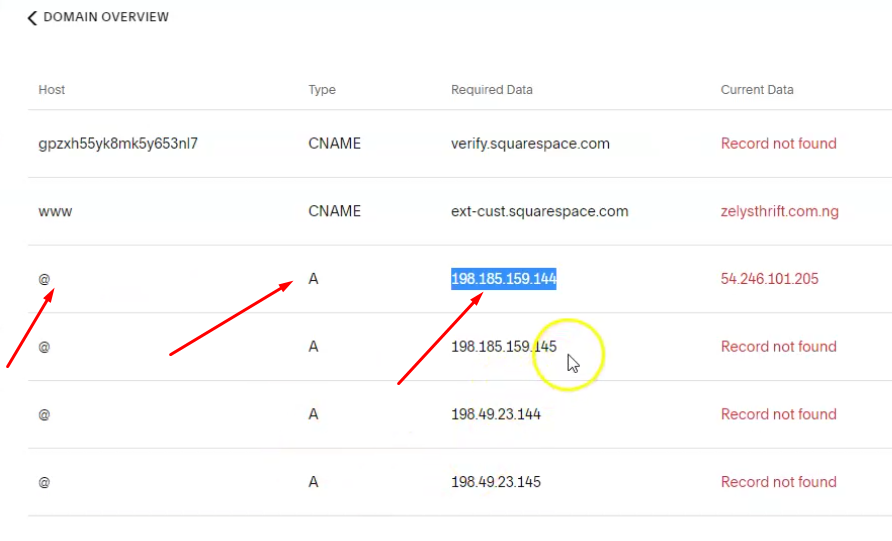
It can take 24 to 72 hours for the connection to start working properly. While you wait you can review the connection's progress, and domain settings in the domain overview panel.
If you experience any difficulty in the process, please send an email to support@whogohost.com
