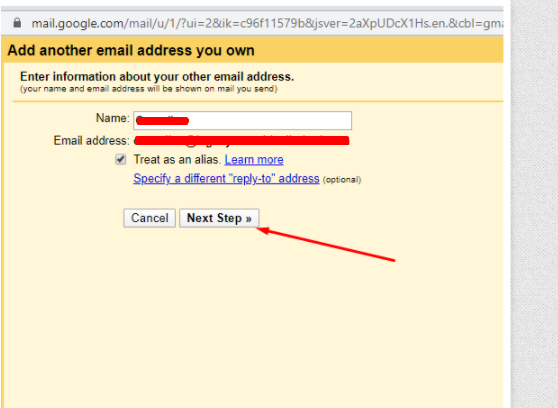Watch a brief video on how to configure email hosting to GMAIL
- Please note that setting up on your Gmail, you are setting up as an additional account, not the main account since it's not a google email. Also, you need to login to any Gmail account and also the email hosting account in a different tab.
- Follow the steps below to configure your email hosting on gmail.
- Select accounts and import, under which you can select "Add a mail account"
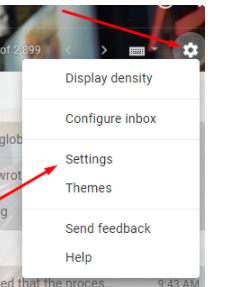
- Fill in the email address you wish to setup and click the NEXT button
- The username will be the full email address you are settingup
The password is the email password
The pop server will be pop.yourdomainname
You may tick the box as you wish( Kindly take care to tick the "Leave a copy of the retrieved message on the server" to avoid cases of missing mails)
Select the "Add account" button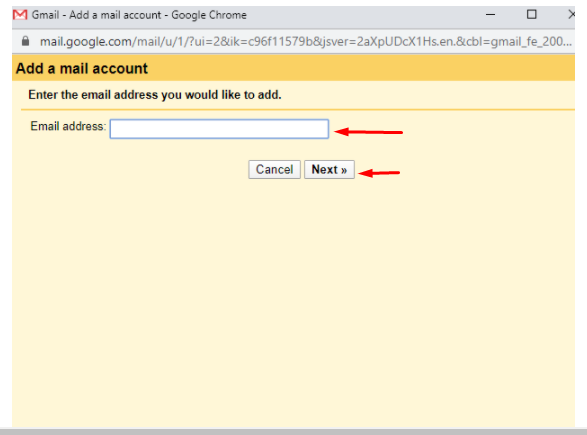
- Ensure you select Yes, you want to be able to send mails
- Fill in your preferred and and click on the next step button.
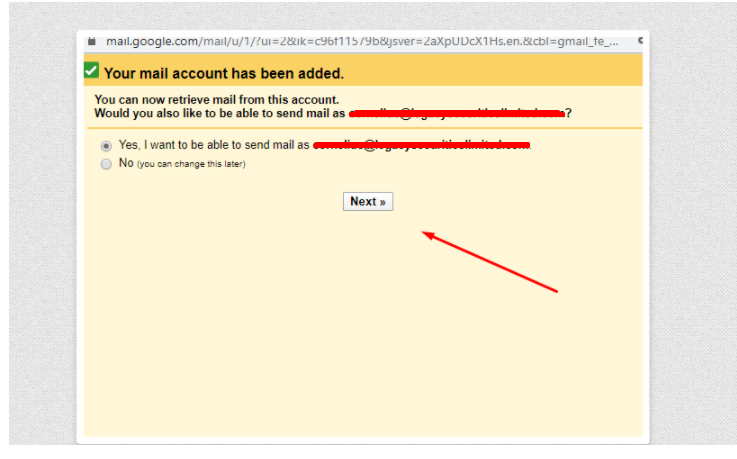
- Fill in the smtp server as smtp.yourdomainname and click on add account.
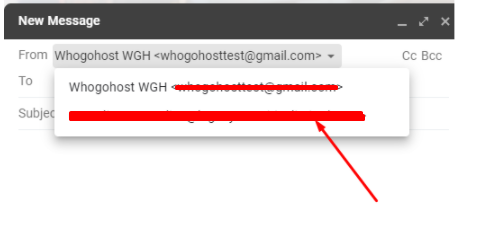
- Please note that you will need to login to the email hosting to be able to get the verification sent by google
- Enter and verify the code sent to your email in the slot provided
- Once it has been setup, to send out email, select the email you are sending from.